Keyboard setup for macrons
A macron is a line above a vowel to indicate that it should be spoken as a long vowel: ā, ē, ī, ō, ū, Ā, Ē, Ī, Ō and Ū. The Māori word for macron is tohutō (or pōtae - hat). For more detailed information on its use, see Māori Orthographic Conventions.
Windows 11
On Windows you can set up multiple languages and toggle between them. You can also set different keyboard layouts for a language.
If you want to type macrons while typing predominately in English, you will probably want to configure Windows to use English (New Zealand) language, and the Aotearoa NZ keyboard layout.
If you speak te reo Māori and English, you’ll want two languages: English (New Zealand) (probably already installed) and Māori, both configured with either the Aotearoa NZ or Māori keyboard layouts (which appear identical).
The language affects things like spell checkers; the keyboard layout is what gives you the ability to type macrons.
To configure languages and keyboard layouts go to Language settings:
- Click Start, and type Language settings
- Click on Language settings
To change the layout for a language to Aotearoa NZ:
- Click on the three dots to the right of the language, e.g. English (New Zealand), and choose Language options
- Under Keyboards, click Add a keyboard
- Click Aotearoa NZ
- Remove the other keyboard layout
- Click on Language & Region at the top of the screen to get back to the languages
To add a language:
- Click Add a language
- Type the language, e.g. Te reo Māori
- Click the language, then click Next
- If you don't want the user interface to be in te reo Māori, save time by unticking the language pack option.
- If you don’t handwrite on your Windows machine, save time by unticking the handwriting option.
- If you are very proficient in te reo Māori, you might like to tick Set as my Windows display language so that the user interface is in te reo Māori, where possible, rather than English.
- Click Install
Typing Macrons
Now you can easily enter a macronised vowel by pressing ` (the key with ~ on it) and then the vowel.
`a = ā
To enter a macronised capital vowel, press `, then hold down shift and press the vowel, e.g.,
`A = Ā
Note you don't have to hold down ` while you press the vowel, just press ` then press the vowel.
Switching Language
To switch languages, press Windows-SpaceBar. This is useful in programs like Microsoft Word, so that you can create (and spell check) a document with multiple languages.
Windows Vista and Windows 7/8/10
On Windows Vista, the Māori keyboard driver is already installed. You just have to activate it as follows:
-
Start Control Panel.
-
Click Change keyboards or other input methods (under the Clock, Language and Region heading).
-
Click Change keyboard.
-
If it already says English (New Zealand) - Maori, then it's already set up. Don't continue!
-
Otherwise, click Add.
-
Scroll down to English (New Zealand), expand Keyboard, click Show More.
-
Find Maori in the list and tick it, then click OK.
-
Change the Default input language to English (New Zealand) - Maori.
Now you can easily enter a macronised vowel by pressing ` (the key with ~ on it) and then the vowel. To enter a macronised capital vowel, press `, then hold down shift and press the vowel.
Typing Macrons
Now you can easily enter a macronised vowel by pressing ` (the key with ~ on it) and then the vowel.
`a = ā
To enter a macronised capital vowel, press `, then hold down shift and press the vowel, e.g.,
`A = Ā
Note you don't have to hold down ` while you press the vowel, just press ` then press the vowel.
Writing in te reo Māori in Microsoft Word and other applications
If you’ve followed the above instructions, you can already type macrons in Word. However, if you have Word, you may be able to install the Māori language interface pack or proofing tools from here:
https://support.microsoft.com/en-us/office/language-accessory-pack-for-microsoft-365-82ee1236-0f9a-45ee-9c72-05b026ee809f
If you are a fluent speaker, you can configure Word to change the menus from English to Te Reo, but for those less fluent it is still useful to install because it includes a Te Reo Māori spell checker. To use the Spell Checker, you need to mark the text in the document as either English or Māori.
To mark text as Māori, select the text, go to Tools (for older versions of Word) or Review (newer versions), then Language, Set Language, select Māori and choose OK. If you usually type in Māori rather than English, you can click on the Default button before clicking OK.
However, the above is a bit laborious if you regularly mix Te Reo Māori and English in the same document. To easily switch between the two languages as you type, you can set up another Input Language. After doing this, you can simply press a key combination to switch to the other language you are about to type in. To set up two Input Languages:
-
Start, Control Panel, Regional and Language Options.
-
Click on the Languages tab.
-
Click on Details...
-
Use the Add and Remove buttons to set up your system so that you have English and Māori languages, both using the Māori keyboard, as follows:
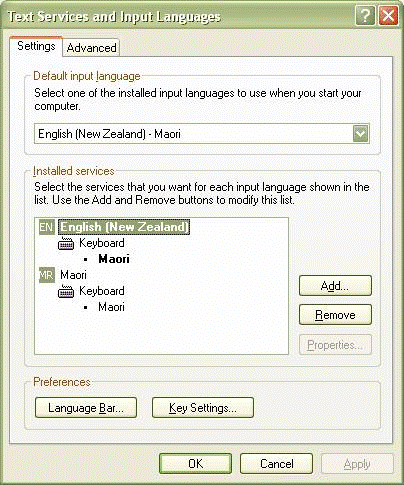
-
In the top drop down list, choose either English or Māori depending on what language you use most.
If you wish, click on the Language Bar and Key Settings buttons for more options. By default, if you press Left-Alt + Shift together, it will switch between the two languages.
This is useful in Word as the text you type next will be marked as either Māori or English and spell checked accordingly. Also, Word indicates in the status bar at the bottom of the window which language it is using for that portion of the text.
Why use the Māori keyboard for both English and Māori? So that you can type macrons in the middle of an English sentence without having to switch languages, that is, so that the ` + vowel key combination creates macrons regardless of the language setting.
Apple Mac
To type a macronised vowel on a Mac, you simply hold down Option (⌥ or Alt) and then the vowel. You can also do this in conjuction with the Shift key to type an uppercase macronised vowel.
To make this work, you need to configure your Mac to use a Māori keyboard layout, as follows.
Newer macs
- Click on the Apple logo in the top left and choose System Settings
- Keyboard
- Under Text Input, Input Sources, click Edit
- Click the + in the bottom left
- Find and select Māori in the list, and click Add
- If you only use te reo Māori and English, you can remove all other languages – just keep Māori. (You may want to keep others if you use a different keyboard layout, e.g. Spanish.)
- Done
Older macs
- Click on the Apple logo in the top left and choose System Preferences
- Click Language & Region
- Click Keyboard Preferences
- Click the + icon and find Maori in the list.
- Click Add
- Optionally, tick Show input menu in menu bar
Linux
The following has been provided by Ian Beardslee:
Most of the modern Linux distributions now have a Māori keyboard that
can be installed to make typing macrons easy (I think it is easier than
currently described). The easiest way is to choose the Māori keyboard
while you are doing the installation. But if you are doing a post
installation change it should be fairly simple.
The Māori keyboard in Linux uses the RightAlt+'vowel' to create the
āēīōū.
Chromebook
The following information was kindly provided by Geoff Bentley:
- Enable English (International) keyboard
- Hold down Right Alt + Shift and press 3
- Type the vowel you want to whakatohutō
There is also this information from CORE Education Digital Media on using Google Input Tools with Google Docs:
https://vimeo.com/146594658
In Ubuntu
In System Settings >> Text Entry use the '+' in the bottom left to
select another input source and search for 'Maori'.
Feel free to remove other input sources, or change the order moving
Maori to the top. By default you should be able to switch between input
sources/languages in an applet in the taskbar at the top of your
screen.
RightAlt+'vowel' will put the macron on the vowel for the fonts that
support macrons.
For those who want to use āēīōū on the console
sudo dpkg-reconfigure keyboard-configuration
I choose the 'Generic 105-key (Intl) PC' keyboard and then 'Maori' as the 'Country of origin for the keyboard', and leave the rest as the
default. This is pretty much the same as editing /etc/default/keyboard
and setting:
XKBMODEL="pc105"
XKBLAYOUT="mao"
The following information has been provided by Robert de Kock:
Using the Compose key on Linux
In Linux you produce macrons by using the standard Compose key. This
is a standard operating system feature and works with any word
processor or other software.
To produce for instance a macroned 'ā', you hold down the Compose key,
and type an 'a' followed by a hyphen.
The Compose key is also handy for accented characters, Euro signs and
many other special characters.
The only thing is, the Compose key is not always pre-set, and tends to
be different for each user-front-end (or "desktop") such as Gnome,
Xfce or Lxde. Usually you can configure which one you want it to be.
Personally I prefer to use the otherwise (in Linux) dysfunctional
Windows or Menu keys. Your system's documentation or online
information will tell you how.
If you have information on configuring keyboards for macrons on other systems, please email kaitiaki@kupu.maori.nz.
Online keyboard
If you can't change the keyboard setup of the device you're using (e.g., if you have no administrative access or if it's a device like a smart phone with no macron support), you can use this handy online "keyboard" to enter macrons.
http://maori.typeit.org
Font and technology support for macrons
Some font families have support for macrons and others don’t.
If you are developing a website or going through a rebranding exercise, make macron support a mandatory requirement of the project before you start.
When working with a development team, ask them to use macrons in their tests and sample content.